Using My ScanNCut CM350
A few years ago I bought a ScanNCut CM350 and got rid of my Cricut. I had one that used the cartridges and it didn't always have what I wanted. Then I discovered the ScanNCut. Initially I bought it to cut multiple stamped images for my craft fair items. About 2 months ago I was considering selling it since it was taking up floor space in my craft closet and I hadn't used it since I moved it. It used to have a designated space in my craft loft. Then things changed. I moved into an apartment.
Two months ago my daughter asked me if I still had my Cricut, she wanted table decorations for my grandson's graduation party. I told her that I had a ScanNCut and asked her what she was envisioning. Well.....that set off a chain of events. I made the decorations, then since my grandson was graduating I thought I should maybe work on his scrapbook. Then a cousin called and asked me if I had an image of a baseball glove, low and behold there was one built in my ScanNCut! AND I found out it draws!!!! Who knew? Incidentally it can also cut fabric for making appliques (I probably won't be doing that)
Since I learned a few more functions I decided to put this video together. It's not comprehensive of all the machine can do, and mine is an older model, but I believe the functions are basically the same.
This video is a LONG video, that I have divided into sections, so you can hop to the section that interests you.
If you want to jump to a section here are the approximate times:
Intro: .14 second mark
Drawing: 5.59 minute mark
Using Canvas Workspace: 22.51 minute mark
Using Canvas Workspace Preloaded Images: 27.14 minute mark
Drawing, Scanning & Cutting Images: 31.10 minute mark
Using Clipart Images: 51.35 minute mark
Finding, Importing & Manipulating SVG files: 1 hour mark
Maintaining, Cleaning & Re-sticking Your Mat: 1.17 hour mark
Why I REALLY Bought My ScanNCut 1.24 hour mark
Here is a link to the Canvas Workspace where you can create your own designs, using the built-in templates, or activate their online designs. You can also search for projects. I use this all the time with my ScanNCut and laptop. You design and then can upload wirelessly (or with a printer cable) to your machine!!! AWESOME! For wireless delivery you pay a one time activation fee and the activation card comes with your machine.
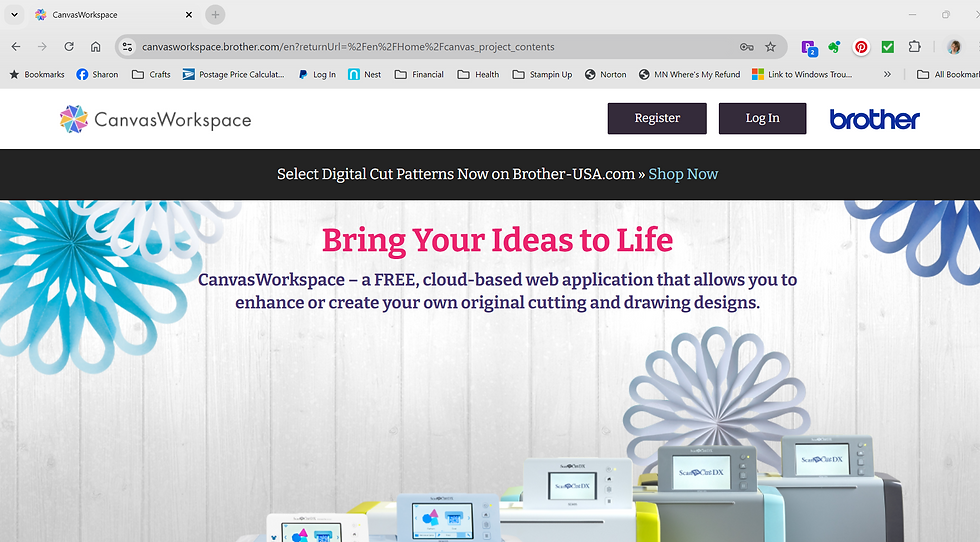
Here are a few of my scrapbook pages that I created with my ScanNCut. I still have a ways to go and my layouts are pretty simple:
I have found clipart to add to my pages, I've also stamped images and created text with my ScanNCut. I have even learned how to manipulate images in the Canvas Workspace when I found and image that has a few parts but I wanted to resize that. I show how I accomplish that in my video.
This is a link to the current ScanNCut that is most similar to mine https://www.brother-usa.com/products/sdx125egy
Here are a few links on Amazon to ScanNCut accessories:
Extra Markers
You can also buy markers that will fit in the universal pen holder from my Stampin' Up!© store or any other supplies for your scrapbooking or card making needs. Shop Here
I hope you find this video helpful. This has been a great tool to enhance my crafting experience. Well back to working on the first of 5 scrapbooks!
Make sure to like, share & subscribe!!!!

Disclaimer: I get no endorsements or remuneration for this video. It is not sponsored by anyone.
Images: Stampin' Up!© 1990 - Current













Comments